1. Introduction
In this article, First how to create a kotlin project in IntelliJ IDEA IDE and next you'll learn how to create a class in Kotlin. Finally, running first Hello World program in Kotlin.
2. Create a Kotlin Project in IntelliJ IDEA
First, you should download the IntelliJ IDEA from jetbrains website.
After downloading, open the IntelliJ IDEA IDE. Go to "File" menu then next click on "New" next click on "Project".
Next, it displays a dialogue box. From there select Kotlin from the left sidebar and next it shows "kotlin/JVM" and "Kotlin/JS" as well as "Kotlin (Multiplatform - experimental)"
Now, Select the "Kotlin/JVM" option and click on the "Next" button.
Then, it shows a dialogue box with many options such as project name, project location, project SDK, and kotlin runtime.
Provide all values as per your locations and select JDK 8 or 12 what ever you have on your machine.
Finally, Click on Finish button.
3. Create Kotlin Class in IntelliJ IDEA
After creating the kotlin project immediately you will be seeing it on the project window.
Here you can see the project structure.
Now select the "src" folder and right-click "New" next click on "Kotlin File/Class"
Next, it shows just a small window and enter the class name "FirstKotlinApp" and select "File" from the dropdown. Next, click on Finish Button.
Now, you can see the created class under src directory.
4. Run Kotlin Hello World in IntelliJ IDEA
src directory
Double click on the FirstKotlinApp.kt file and add the below code to the file.
After writing the program, save the file.
Now, Hello World program is ready and let us run it.
If you have seen the code in IntelliJ IDEA, kotlin logo is placed at the function level. Just click on the logo and then you will see the options to run the program.
Now, It will execute the program and it produces the output as below.
[Hello World. First program in kotlin]
If you get ArrayIndexOutOfBoundsException then change the jdk to 8 or 11 then it solves the problem.
[Error:Kotlin: [Internal Error] java.lang.ArrayIndexOutOfBoundsException: 10995
at org.jetbrains.org.objectweb.asm.ClassReader.readUnsignedShort(ClassReader.java:2464)
at org.jetbrains.org.objectweb.asm.ClassReader.readUTF8(ClassReader.java:2525)
at org.jetbrains.org.objectweb.asm.ClassReader.readModule(ClassReader.java:761)
at org.jetbrains.org.objectweb.asm.ClassReader.accept(ClassReader.java:646)
at org.jetbrains.org.objectweb.asm.ClassReader.accept(ClassReader.java:507)]
5. Conclusion
In conclusion, You've seen how to create and run the first hello world program in Kotlin from IntelliJ IDEA IDE.
As usual, All the examples are shown available over GitHub.
Share to see the GitHub Code.






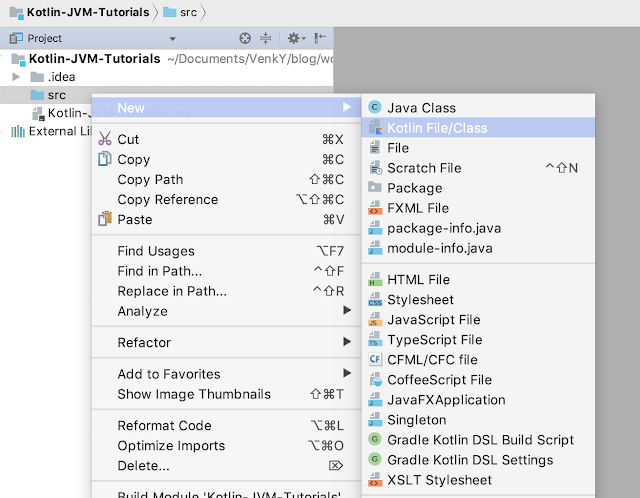

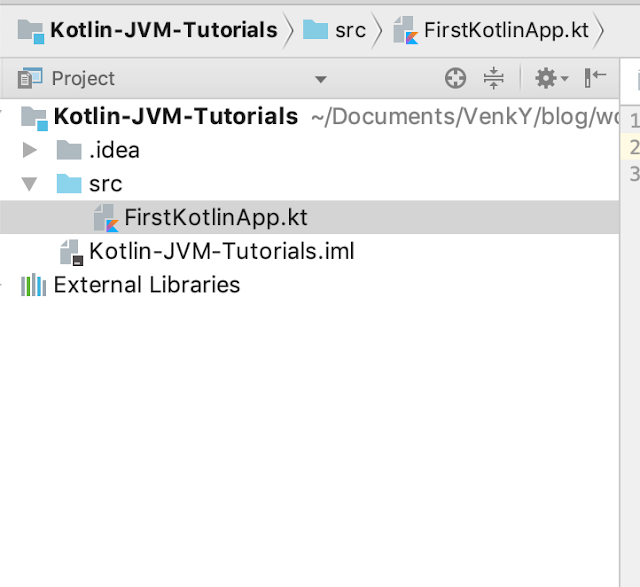


No comments:
Post a Comment
Please do not add any spam links in the comments section.