1. Introduction
In this article, We'll learn how to see the current workspace location in eclipse. This is needed if you do not know how to find it. We will also try to find out the list of all workspaces used in your eclipse. This solution works for any operating system like windows and mac os x.
Eclipse common error "Java was started but returned exit code=13 - Can't start Eclipse"
2. Eclipse - Find Current Workspace Location
Eclipse provides a way to find the workspace that you are using right now. You will learn now with a step by step procedure.
2.1 Fist go to the File menu and click on "switch workspace" at the end of the file menu and next select the "other" option.
2.2 It opens up with a window called "Eclipse SDK launcher" and it shows a directory. The shown is the current workspace that is being used right now.
If you want to change the workspace then select the appropriate one from dropdown.
3. Eclipse - list all workspaces location.
There a way in eclipse that shows all workspaces that already used in your computer.
3.1 The below step is different in windows and mac. Choose the relevant to your system OS. Both will be having the same options from next step onwards.
In Mac OS: Go to the "Eclipse" menu and click on the "preferences" option.
In windows: Go to the "windows" menu and select the "Preferences" option.
3.2 Click on the General
3.3 Click on "Startup and shutdown"
3.4 Click on "workspaces"
It shows all the workspace locations in one place.
4. Conclusion
In this short article, We've seen how to find the current workspace location in usage and list all workspace locations in the eclipse.
Reference

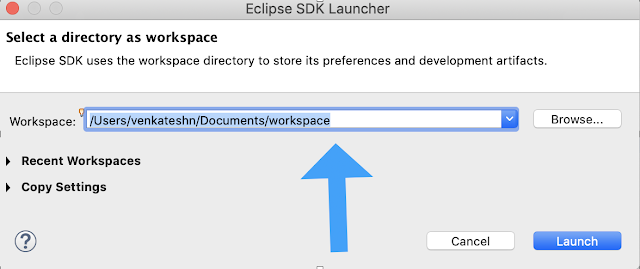

No comments:
Post a Comment
Please do not add any spam links in the comments section.